Overview
The Appraisal Data Schema file contains the list of 353 fields that can be saved to a user's database. Data is entered in Google Docs and Google Sheets via sidebar forms.
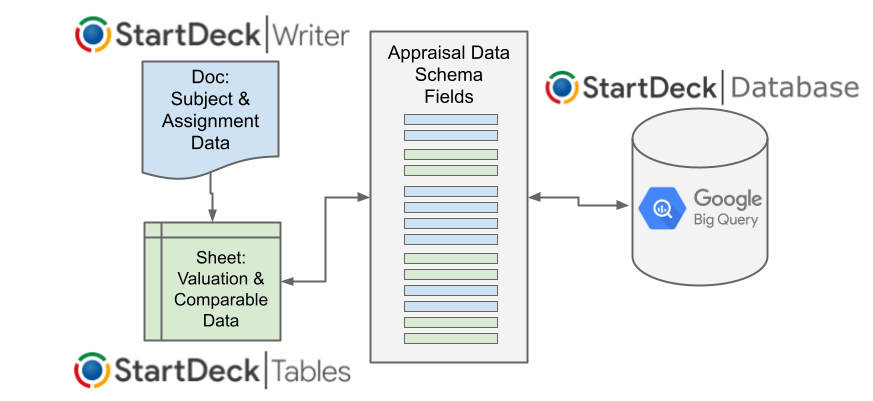
Calculations
The schema includes calculation instructions for 40 fields, such as price per square foot, capitalization rate, expense ratio, etc. These calculations are performed via the Database Editor.
Views
Data views for different types of records are defined in the schema file. There are five data views: Appraisal, Land Property, Commercial Property, Multifamily Property, Commercial Lease and Multifamily Lease. These views are selected in Database Editor.
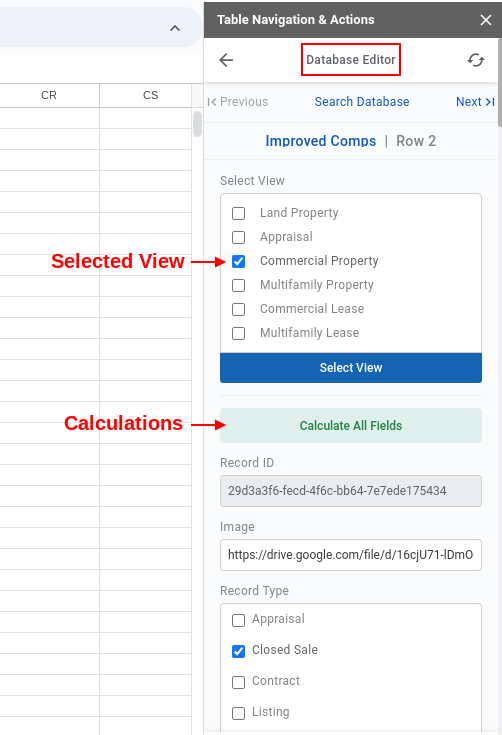
Customize Database Views
From the StartDeck Dashboard, go to My/Team Database and click Settings. This will display a table showing all the available database fields along with checkboxes to show or hide each field based on the database view. Simply select or clear checkboxes to customize database views for the database editor.

Lists
Another important function of the data schema is the definition of lists (see the list of lists below). Standardized lists facilitate consistency and speed data entry.
Structured Data
These data populate templates and projects and provide a structured data framework that facilitates consistency across reports, and help ensure that data saved to the database is the correct kind of data. For example the schema helps prevent improperly formatted dates from being entered, or text in a numeric field and vice versa. In the case of list items, some fields require a selection from the list, like Property Types.
Connecting Templates and Projects to the Data Schema #
Appraisal files have a worksheet called ‘Data Connections & Lists’ which is automatically populated with the URLs of connected files. The Appraisal Data Schema file may require the user's permission to connect. Allowing the connection will populate the template or project file with lists and other information from the data schema.

Appraisal Data Schema FAQs #
What's the difference between Record Type and Property Type fields?
Property Type defines the physical property and can include multiple types in the case of mixed-use properties.
Record Type defines the type of record(s) for the property. Types of records include:
- Appraisal
- Closed Sale
- Contract
- Offer
- Listing
- Lease
- Other (bucket for expense, cap rate and multiplier comps).
There may be multiple records for a given property. For example, a sale may also be a lease and expense comp.
Why Can't I Edit an Appraisal Record?
This is to prevent changes to the appraisal record that are not reflected in the appraisal file. Appraisal records can only be edited from the appraisal workbook via the export function. This, coupled internal business rules, will help maintain appraisal record integrity.
Why Can't I Edit the Appraisal Data Schema? #
The Appraisal Data Schema is Read-Only. Why? Primarily to prevent well intended citizen developers from breaking the platform for other users. Schemas and databases are complicated. One of the value propositions of the StartDeck platform is it is ready to be used as is. We've done the heavy lifting for you so you don't have to build and host a database, define data types and calculations or organize lists. Appraisals vary widely across the country so don't expect a perfect match for your specific data, but you should find a reasonably good fit overall. If you have a data, calculation or list suggestion that will improve the schema for all or most users, let us know at support@startdeck.com.
What's the Difference Between a Field Name and a Field Label?
A Field Name has certain requirements, such as no spaces or special characters.
A Field Label is more user friendly and can contain spaces and special characters.
How StartDeck uses names and labels: For the most part the StartDeck platform uses labels because they tend to be easier to recognize. One exception is the Database search UI, where we use field names.
About Calculations #
Calculations are made in descending order, based on the field order in Appraisal Data Schema. For example, Price precedes Gross Building in the field order so that both values are available for the $/Sq Ft GBA calculation. Another example is the calculations for Effective Gross Income and Total Expenses precede the Expense ratio calculation.
Calculated fields are indicated by an icon. Calculations can be run for an individual field by clicking the icon. Be careful here if the calculated field relies on calculated precedent fields. For example, calculating the Expense Ratio depends on the precedent calculations of Effective Gross Income and Total Expenses. Therefore EGI and Total Expenses must be calculated before the Expense Ratio can be calculated.
Some calculated values can be hand entered when the underlying inputs are not available. These values will not be overwritten when “Calculate All” is run, as long as the inputs are not present.
- EGI
- Total Expenses
NOI - Cap Rate
- PGIM
- EGIM
Best Practice Tip: Run ‘Calculate All Fields’ after all comp data has been entered or after data edits.
List of Lists #
- Record Types
- Rating List
- Comparison List
- Property Types
- Space Types
- Building Class
- Transaction Types
- Max Marketing Time
- Max Exposure Time
- Buyer Profile
- Types of Value
- Property Rights
- Land Unit Types
- Improved Unit Types
- Lease Types
- Financial Metrics Basis
- Cash Flow Status
- Income Measures
- Expense Measures
- Map Types
See list content in schema file.
Related Articles
Comparables and Appraisal Database
Adding Records to the Database
How to Get More Help
- Email support@startdeck.com
- Request a web meeting here

